What are labels?
Labels are tags users can place on photos to help organize their user-generated content (UGC).
Where can I find Labels?
You’ll be able to create and manage labels in “Settings” > “Labels,” but you’ll primarily use labels in the “Content” tab.
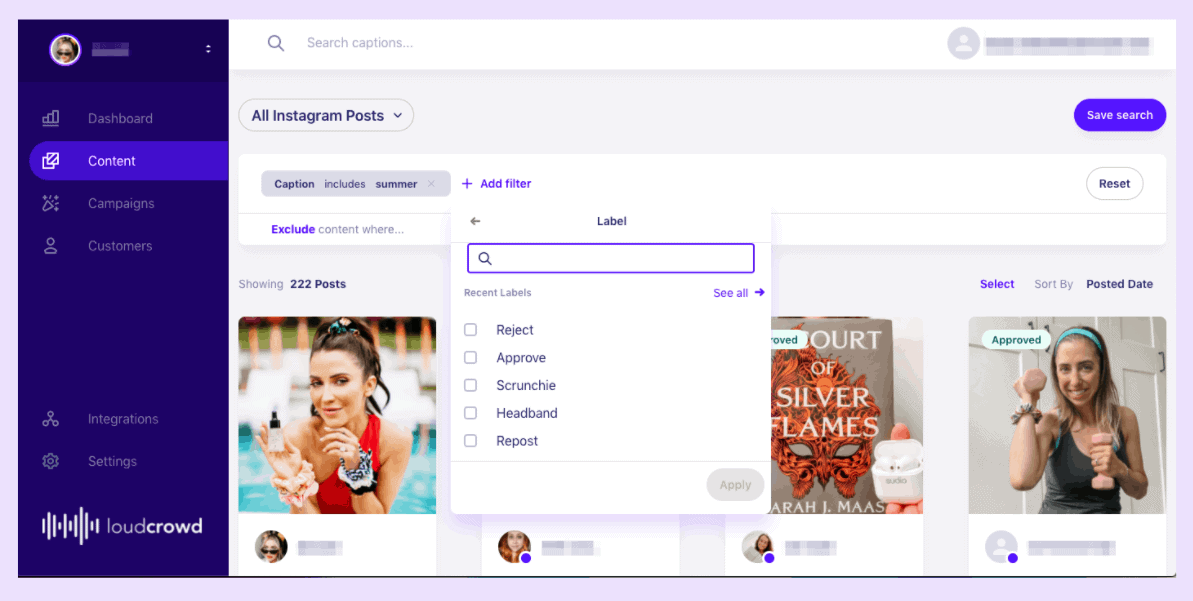
What can I create labels for?
Labels can be used to create any sort of UGC gallery you’d like. The most common examples are:
Repost or Feature
Label photos that you’d like to repost to your IG Story or Feed, or repurpose for other marketing collateral.
Specific products
Label photos that feature a specific product or product line. Example Labels: “Mascara”, “Leggings”, “Spring/Summer Collection”
Seasonality
Label photos that align with your seasonal marketing initiatives. Example Labels: “Football Season,” “4th of July,” “Snow”
By Marketing Campaigns or Initiatives
By Marketing Campaigns or Initiatives Label photos that mention one of your campaigns. Example Labels: “New Color Drop,” “Spring Ambassador Challenge,” “#hashtags”
How do I create a label?
From Settings
From Settings Navigate to “Settings,” Select “Labels,” Click “Add Label”
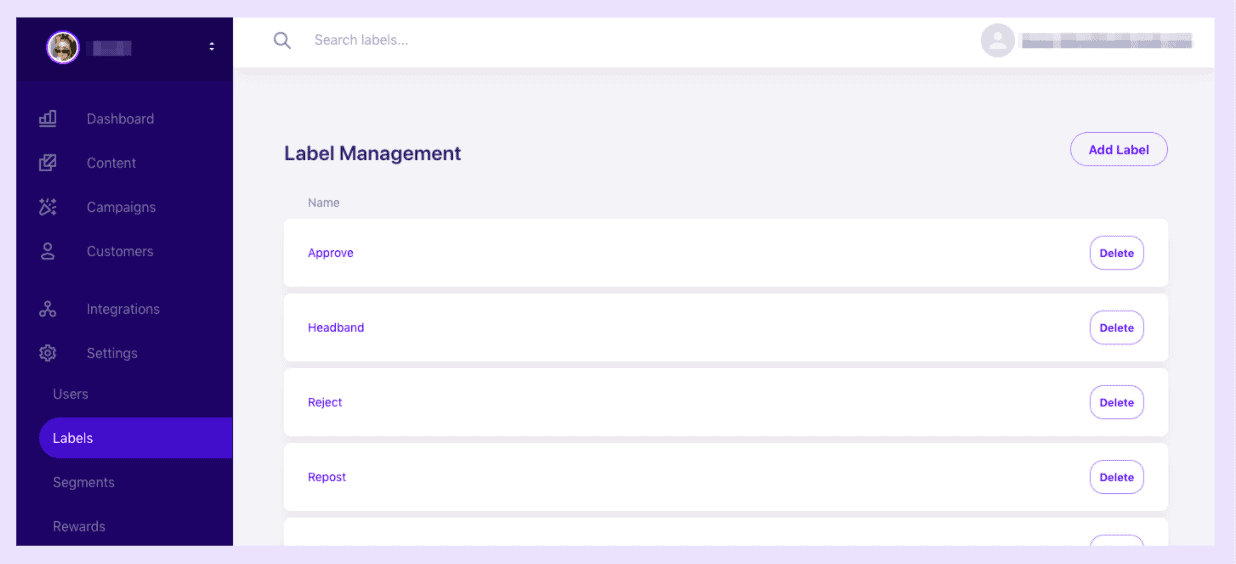
From Content
Select a single photo and label, or select multiple photos and use the bulk action tool to create a label.
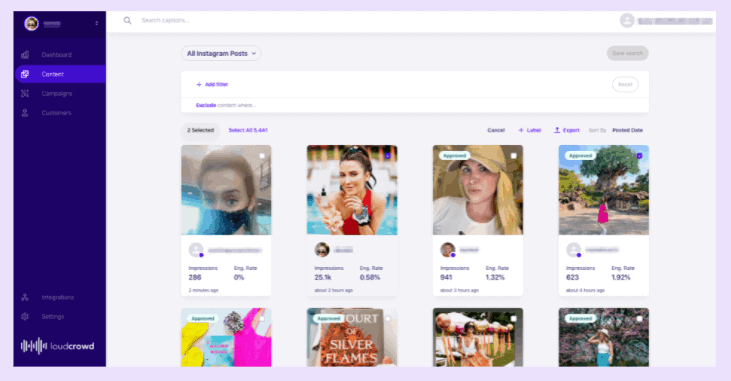
How do I use labels?
After you’ve labeled photos, you’ll be able to use the Label as a filter in the “Content” and “Customers” tabs
Can I delete labels?
Yes, you can manage labels under “Settings > Labels”
Are labels only visible to me or the entire account?
Everyone on your team will have access to the labels created in your account.
Is there a limit to how many labels I can create?
Nope! You’re able to organize your UGC however you’d like with unlimited labels.